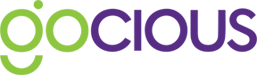Capture, create and store the currencies and units of measure you want to use across your workspace
Gocious is intended for a global audience, however we don’t want to bog you down with massive lists to scroll through to find the things you care about. Capture, create and store the currencies and units of measure you use so you can get to them quickly later when you need them again.
Capturing currencies to use in your workspace
When you first create a Gocious workspace you will be prompted to select a primary currency for the workspace to use. Users should select the most commonly used currency to be their primary currency. This will serve as the default currency selected.
Users can see and manage the primary currency at any time by navigating to the Currencies page in Settings and selecting to change.
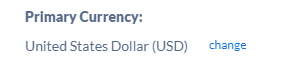
The currencies available to be used in your workspace can also be managed on the Currencies page. Selecting the + next to Currencies
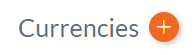
Will bring up the currencies modal where users can select from the list of available currencies which ones they want to make available in their workspace.
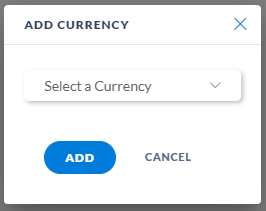
Stopping a currency from being used anymore
A user can elect to stop the use of a currency in the workspace at any time by selecting the Archive option against a currency.
Note that the primary currency cannot be archived. To archive a primary currency users must select a new primary currency and then they will be able to archive the old primary currency.
Creating a Unit of Measure
Create the Units of Measure you want to make available for use in your Gocious workspace on the Units of Measure page under Settings.
Click the + next to Units of Measure to get the create modal
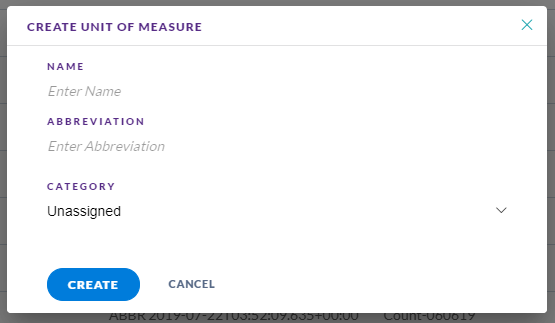
- Give the Unit of Measure a name
- An abbreviation
- You can also put the Unit of Measure in a Category (this field can be left unassigned / blank)
- We will be supporting conversion of units of measure inside the same category at a point in the future
- If a Unit of Measure is imported as part of a data import and does not exist already in the system then it will be automatically created as part of the import process and placed in the unassigned category
Editing an Unit of Measure
You can edit Units of Measure in Gocious
- Click on the Unit of Measure you want to edit
- Click on the field you wish to edit
- Make your edit
- Hit enter or select the green tick to save changes