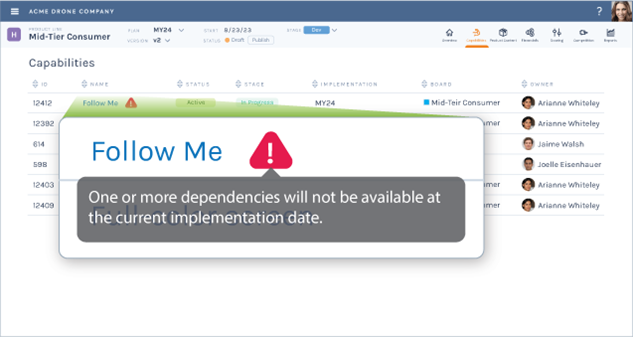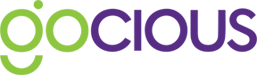How do I use Capabilities?
Whether its developing new products or enhancing current products it’s the product managers job to gather together the requirements of the products from its various customers, prioritize them, and figure out when they may be released on the product roadmap. Now you can start doing that work inside of Gocious using what we call “Capabilities”.
Configuring your workspace for Capabilities
In the main menu navigation, there is a new entry under Settings called “Capability Settings” here users can configure the statuses and stages they want to use on their Capabilities.
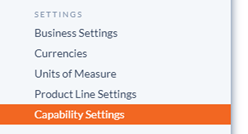
The stages entered will be used to generate the columns shown in the Capability Kanban’s.
Note: Stage and Status is optional and does not need to be set up before starting to create Capabilities inside your workspace and can be added later.
Creating Capability Boards in Gocious
To create Capabilities first you need to create a Capability Board for them to reside in. You can have as many Capability Boards as you need. Please note though that Capabilities cannot be transferred between boards.
Navigate to Capability Boards from the main menu navigation
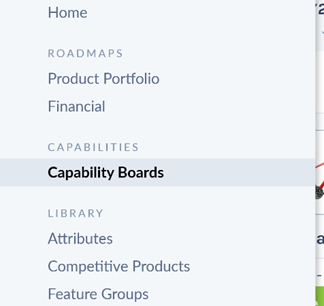
Select to create a new board by hitting the + next to Boards and give your board a name
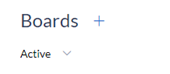
Boards can be edited or archived after creation by clicking the three-dot menu found to the right of the board name.
Creating Capabilities
Enter the Capability Board you want to create Capabilities in by clicking on the board name. Create a new Capability by clicking the + button next to the boards name.
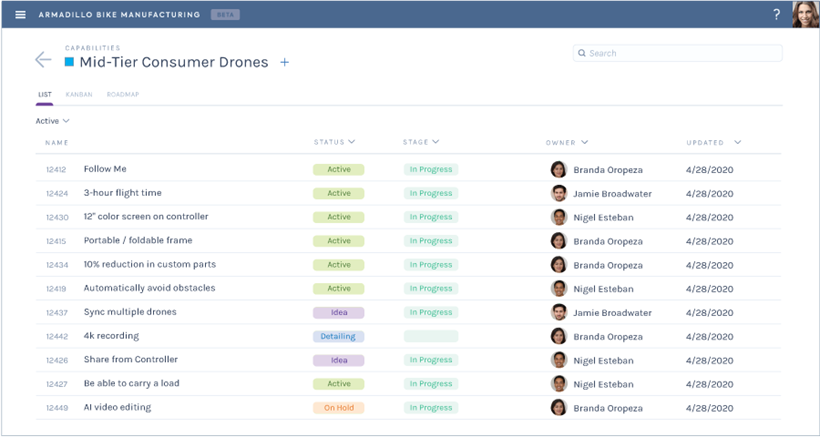
Capabilities have a title, description, owner and creator. If you have configured stage and status in the Capability Settings then these will be available here as well.
Prioritize your Capability Board with drag-n-drop
Within each Capability Board, you can quickly drag-and-drop the Capabilities on this list to re-order by priority.
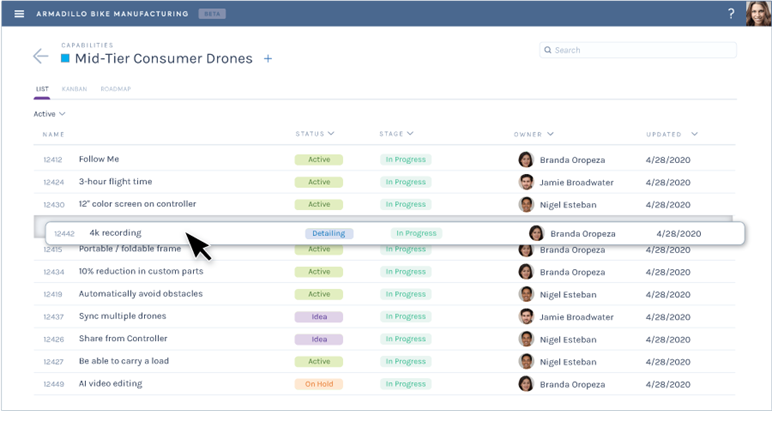
Note: Whenever you create a new Capability it will be automatically assigned to the bottom of the prioritized list.
Implementing a Capability
Capabilities are realized by implementing them on either a Feature or a Plan in Gocious. Choose which one on the implementation tab of a Capability.

Note: The Feature or Plan must already exist for them to be able to be selected.
Setting dependencies for a Capability
Sometimes a Capability maybe dependent on a Feature to be realized. When this occurs you can set the Capabilities dependency by selecting the Feature(s) it is dependent on in Dependencies tab of the Capability.
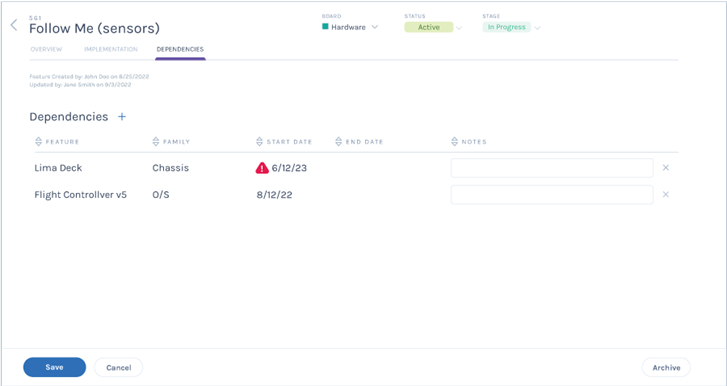
Moving Capabilities through the Kanban
The Kanban tab in a Capability Board allows you to manage where Capabilities are in their development cycles. Unassigned Capabilities reside on the far left and can be moved out of the backlog through the various stages as set-up in Capability Settings. Moving a Capability from stage to stage is just a matter of clicking and dragging the Capability card.
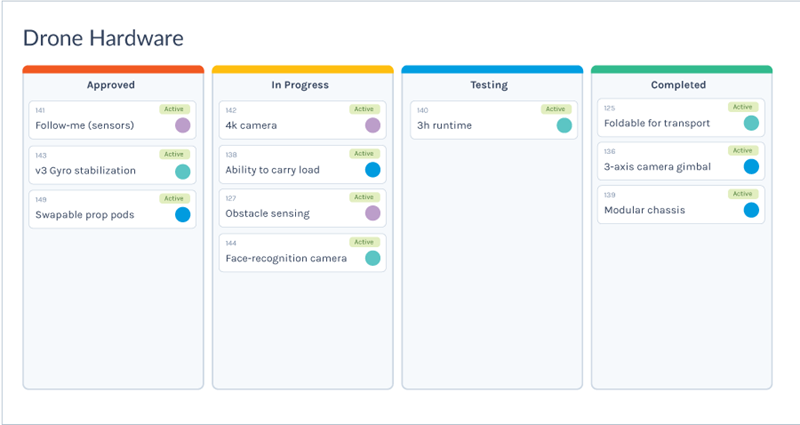
Viewing a Capability Boards roadmap
You can see the roadmap for a Capability Board by selecting the Roadmap tab. Capabilities that have an implementation on either a plan or a feature will be shown against their respective release or start dates.
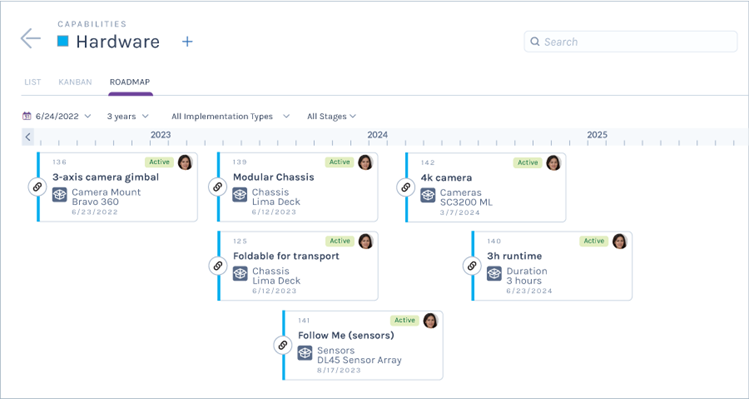
Note: For a feature that date will be the start date of the feature as set as part of the features properties.
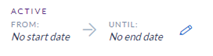
Alerts when dependencies are delayed
If a Capability has dependencies set and those things are not going to be ready in time, because the start date of the dependent item is after the start date of the implementation. Then the system will throw an alert against the Capability to tell you something is wrong.
Users can see the details of which item is causing the problem by viewing the Capabilities dependencies.