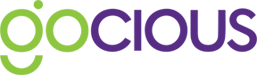How to use the shared features repository
The Feature Library serves as a central store for your features spec sheets. You can collaboratively capture any Features, Feature Families or Attributes created either directly in the Feature Library or via Product Lines. The Features within the library is available as a shared repository to be used across all product lines. The library is fully indexed and can be searched for easy and fast retrieval. Tags are labels that can be attached to the features or feature families to improve the search. Content can be updated or created collaboratively using our web-based application. Each feature specification sheet can be directly accessed using the browser link and shared with others.
The library is split into three main areas:
- Features
- Feature Families
- Attributes
What each of these three things are and how they work is discussed in more detail in our Key Concepts section.
Creating features in the library
To get to the Feature Library, open the menu ( )and click on the "Features" Link.
)and click on the "Features" Link.
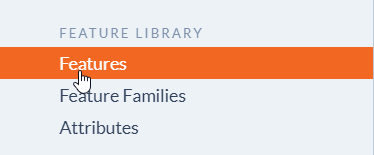
To create a new feature
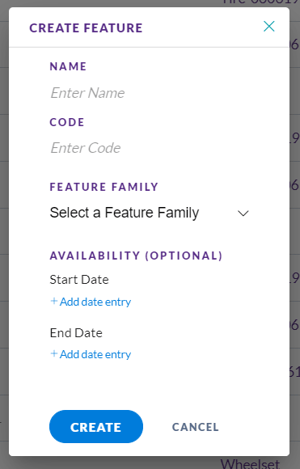
- Click on the plus icon in the header to open the Create Feature modal
- Enter a name for the Feature (Mandatory)
- Enter a Feature Code (Optional)
- Select a Feature Family (Mandatory)
- Enter Start and End Availability dates by clicking the "+ Add date entry" link (Optional)
- Click the blue Create button to create the feature
After you click Create, you will be taken back to the Feature list with your newly added Feature at the top.
View/edit feature details
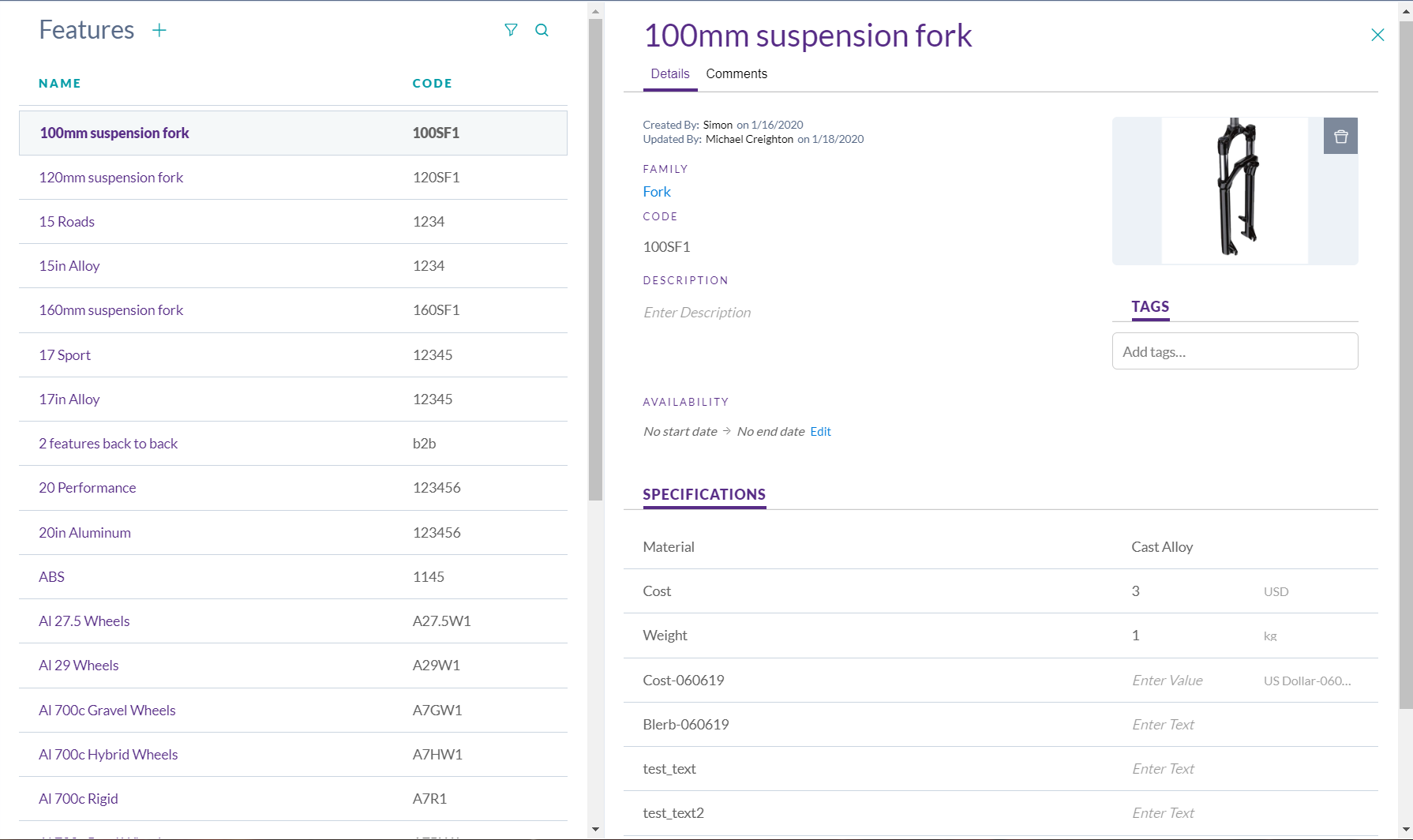
Click on a Feature to open the Details tab this includes:
- Name
- Feature Family
- Code
- An internal reference for the Feature.
- Description
- Availability
- Tags
- Images
- Attributes
- You can enter any known values against the Attributes in this space as well
View/add comments for a feature
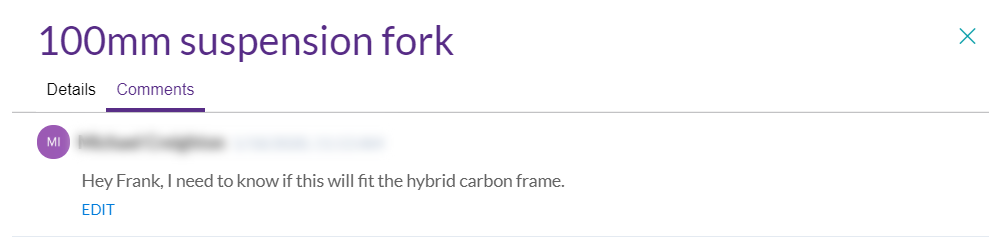
From the feature details screen, you can click on the Comments tab to change the view and enter comments about the Feature. This space is provided so that you and your team can discuss the Feature
Creating feature families in the library
Feature Families group features that customers will select one from to complete their final purchase.
To get to the Feature Library, open the menu ( )and click on the "Feature Families" Link.
)and click on the "Feature Families" Link.
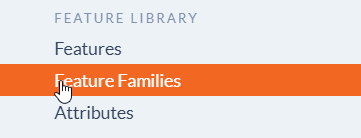
Create a new feature family
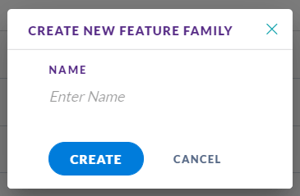
- Click on the plus icon in the header
- Enter a name on the Create New Feature Family modal
Note: A Feature Family lets you organize all the Features that belong under that Feature Family, so choose a name that relates to all Features. For example, a Feature Family might be named "Color" where a Feature would be "Red." - Click the Create button
After you click Create, you will be taken back to the Feature Family list with your newly added Feature Family at the top.
View/edit feature family details
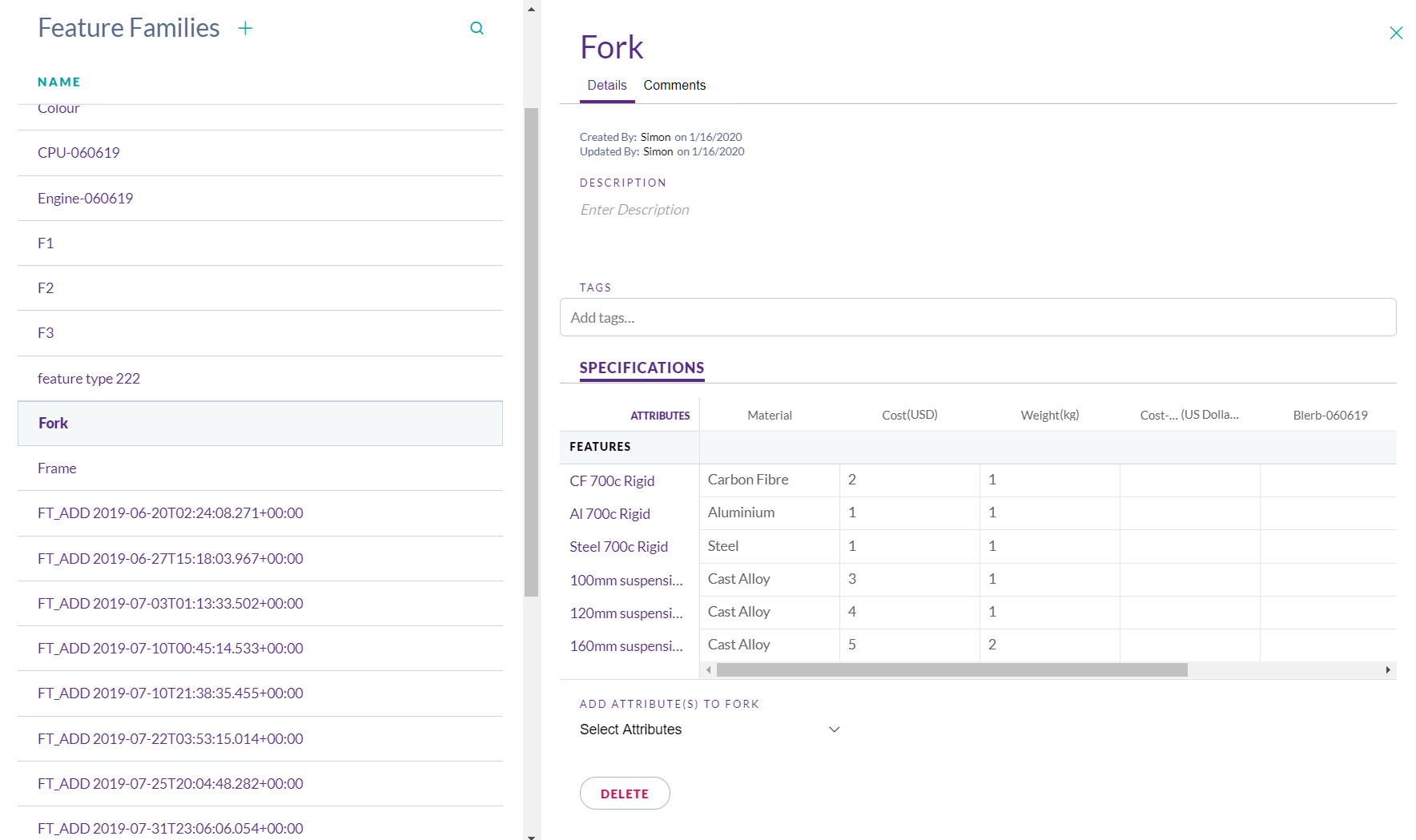
Click on the Feature Family to open the Details tab, this includes:
- Name
- Description- this may be used to further explain your Feature Type
g. "Color based on Pantone Matching System" - Tags
- Features / Attribute grid– This shows all features within that Feature Family, any Attributes associated and their specification values
Note: if you make edits to "Name" or "Description" you will have to click on the check icon to save each element before leaving the page.
Select the Comments tab under the Feature Family name to discuss the Feature Family with your teammates.
Creating attributes in the library
Attributes are pieces of information you wish to associate with a feature. For example, cost and weight are attributes.
To get to the Feature Library, open the menu ( )and click on the "Attributes" Link.
)and click on the "Attributes" Link.
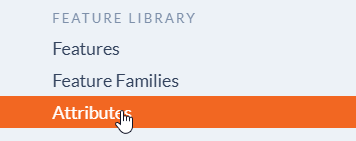
Create a new attribute
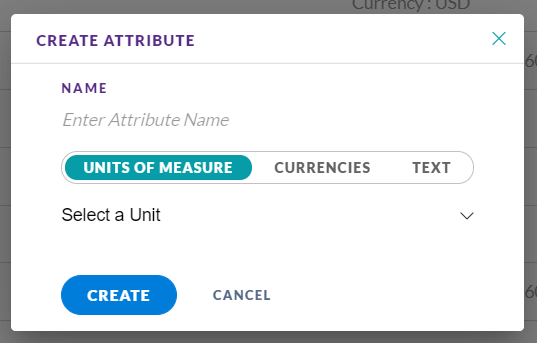
- Click on the Attributes link
- Click on the plus icon next to Attributes in the header
- Enter a name for your Attribute
- Select either Units of Measure, Currencies or Text
- When choosing either Units of Measure or Currencies, a drop down menu will appear with a populated list of standard units of measure or popular currencies
- Click Create
- You will see your newly created Attribute at the top of the Attributes list in the dashboard.
Please Note: You can also add Attributes directly from within a Feature Family
Defining attributes
While creating an Attribute you will see there are three options available:
- Unit of Measure
- Numerical value used to define quantity with a standard unit of measurement
- Currencies
- Numerical value such as cost or retail value
- Text
- Free form text field
Please Note: text attributes will not be available in scoring or specification report calculations
Adding an attribute to a feature family
Once the attribute is created in the system, you can now add values for that attribute to features inside a feature family. Inside the library, this is done on the Feature Family details page, in the Specifications section.
Navigate to Feature Family Details by going to the Feature Family Library and clicking on a Feature Family.
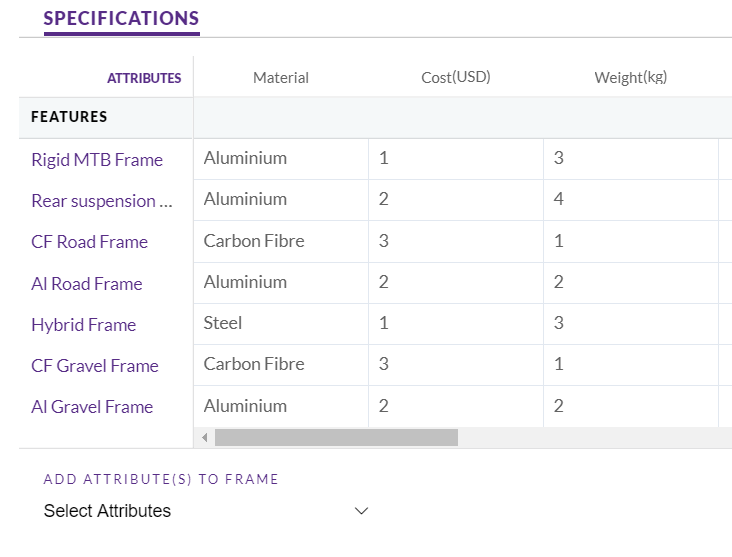
Adding an attribute to the specifications table
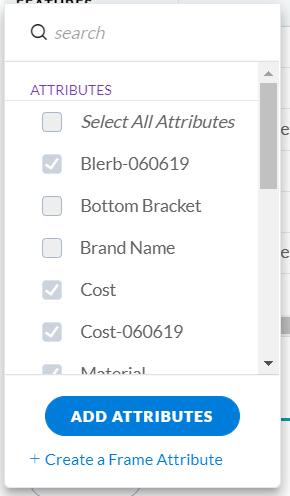
- At the bottom of the Specifications table there is the "Add Attributes" dropdown. Open this and select the attribute(s) you wish to add to the specifications table.
- When done, click the Add Attributes button
- You will see new rows added to the specification table
Editing a specification value for a feature
- Once the attribute has been added to the specifications table, you can now enter the value in the corresponding cell.
Please Note: You can also edit Specification values directly within the details panel of a Feature itself as well.