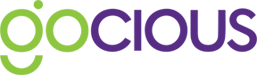Configure your product line level settings here so that your Gocious workspace presents your product portfolio hierarchy, is organized, and reflects your product categories at every level on your roadmaps.
Categorization
Have a product portfolio hierarchy above your product lines? Then you can re-create it in Gocious, so your users know where to find everything. Setting up your categorization is simple. Click on the gear icon next to Categorization Structure to create the different levels.

Create and name the different levels within your hierarchy. You can go as many levels deep as you need.
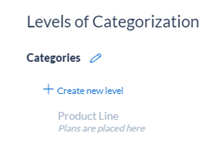
After creating the different levels, you can set up your available choices on those levels. Then whenever a user inside Gocious creates a new product line, they will be prompted to select where in the product hierarchy that product line sits.
The categories can be expanded and collapsed as necessary on the roadmaps. There is also a filter selection available at the top of the roadmaps for users to select only the categories and product lines they want visible.
One thing to be aware of with product hierarchy inside Gocious. The application does not support a jagged hierarchy. All product lines must be set at the same level.
Plan Stages
Is your organization using a stage gate process? Want to reflect those stages against your roadmap? Set up your stages on the Plan Stages tab.

Enter the stage names and any abbreviations that you may use. Also pick the color you want to be associated with the stage. There is no limit to the number of stages you can have in the system. You can edit, delete and re-order them at any time.
The plan stages are set at the plan level. The stages can be updated on a plan at any time.
Plan Attributes
Track important aspects of your plans with Plan Attributes. A way to capture any important information for you and your organization that you want to associate with plans on the roadmap. You can create the attributes you want to use within the application on the Plan Attributes tab in Product Line Settings.
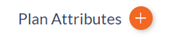
Simply click the + next to Plan Attributes to get the create modal and enter the details required.
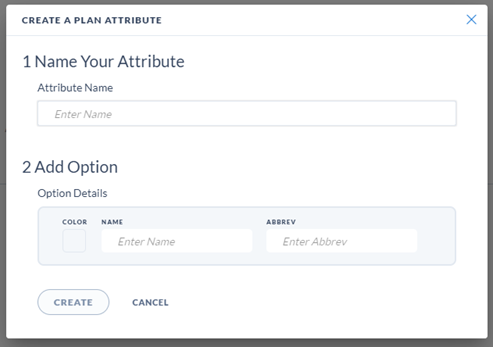
Here is an example plan attribute set up to track the status of plans on the roadmap.
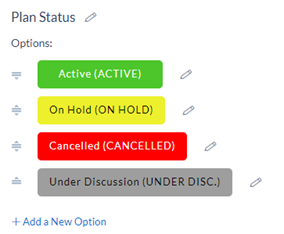
Users can select from the available Plan Attributes when creating and updating their plans.