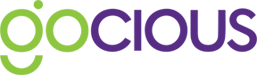Importing feature and specification data into the Gocious libraries using csv
“I love data entry!” said no one, ever.
Don’t worry we dislike it as much as the next person so to help you get your data into Gocious as quickly and easily as possible we created a data import section.
You can import CSV files into the Gocious Libraries to create feature families, features, attributes and specifications.
Click to download the Feature Library Data Import CSV template
Running a Data Import
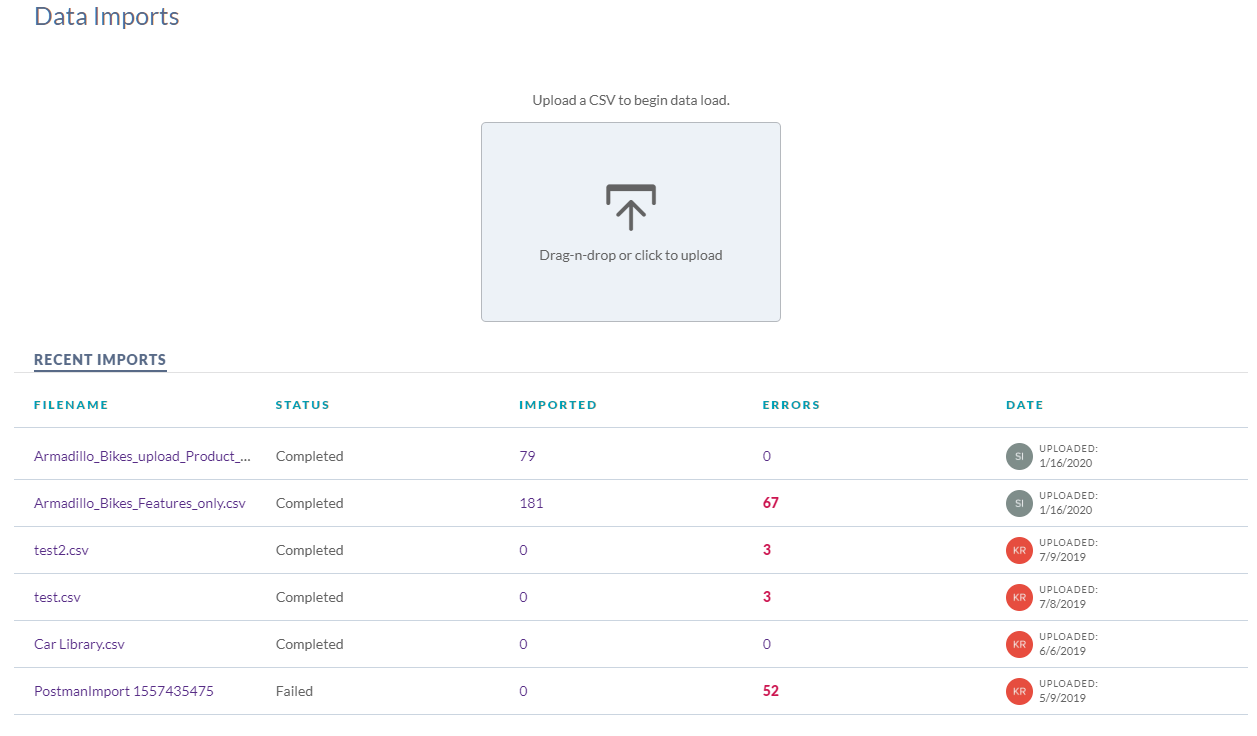
- Open the Data Import from the primary menu (
 ) under Tools section
) under Tools section - Select the Features tab
- Follow the instructions in the upload box and either drag-n-drop an image or upload an image by clicking the upload icon
- Your import will appear in the recent imports list
- Once completed you will be able to see how many lines successfully imported and if there were any errors.
- Click on the Filename to get more details on how the Data Import went
Your freshly imported data will be available for immediate use, you can also augment your imported data via the Feature Library if you would like to.
Some helpful notes:
- Save your import file as comma separated value filetype (.csv)
- Ensure coding is UTF-8 for best import results
- Import errors do happen. Fix the file and re-import it.
- Re-importing existing information is fine, Gocious will only create new items when they do not already exist. Existing product line data will be updated with the latest contained inside the new import file.