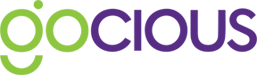We want your Gocious workspace to look and feel like it's your own. The workspace settings area allows you to customize your workspace for your organization.
Application
On the application tab, you can change the workspace name (this does not change the URL). Simply click the text box and enter the workspace name you want to appear in the header bar.
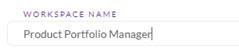
Add your organizations logo, supported filetypes are .jpg or .png,
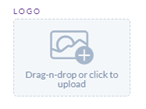
And choose the header background and font colors.
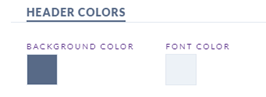
The header preview allows you to see how the new workspace header will look so you can make any adjustments you might want before saving the changes and updating the workspace.
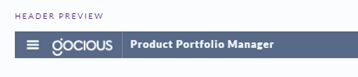
Reports
Reports inside of Workspace Settings is where you can configure settings for any exported reports. Reports settings are global, and all reports will have the same logo in the header and footer output. This will default to your workspace logo (if configured); however, you can upload a .jpg or .png image to have a different logo from your workspace logo for your header.
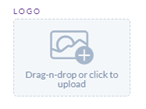
To set your footer, click the text box below and start making your changes.
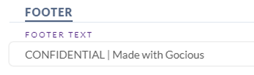
A Report preview is available for you to see what the changes you make will look like before you save them.
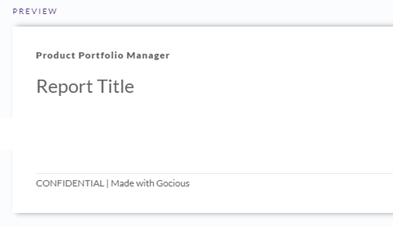
Terminology
Everybody knows each business can have different terms for the same subject. We know communicating on your terms when it comes to roadmaps and product planning is important to you and your business. Terminology allows you to rename key items in the Gocious platform. Enter your terms, and the Gocious platform will use your terms across the system, so everyone in your organization continues with the same language.
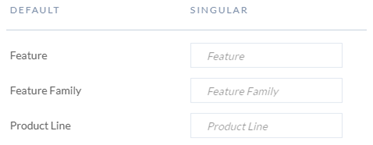
Remember to rename items in the singular. We take care of the pluralization for you.