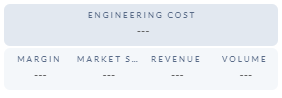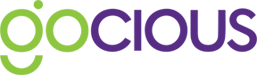How to create and manage the financial roadmap
The financial roadmap in Gocious is available directly from the main menu navigation
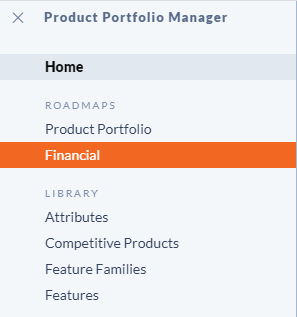
To see your financial roadmap a few pre-conditions must be first met:
- Financials must be configured in your business settings
- Product Line plans must exist on your roadmap

Creating a financial baseline
The first part of your financial roadmap is setting your baseline. A known point in time where you can capture what state your product line financials were in. Give your baseline a name and the date it starts.
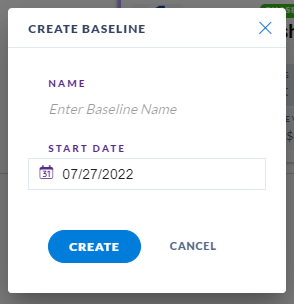
Baselines are stored in a dropdown at the top left of your financial roadmap.

Clicking on the Edit Baseline link will bring up a table of your product lines in the workspace where you can then capture the baseline values against your Financial Targets. Values can be entered against a global setting or at a Market Division level if required and set up. Users must choose the market division combinations they want to create and store values against per product line.
There is no limitation to the number of financial baselines stored in financial roadmap.
Capturing financials on a product line plan
You can capture the incremental impact of a product line plan on your financials (costs and financial targets) in a product line plan.
Simply navigate to the financials tab in a plan to enter your values.

Financials are presented across two tabs, Costs and Financial Targets
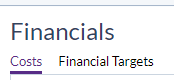
As with the financial baseline, values can be set at a global level (All) or at Market Division breakdown or a combination of both.
What am I seeing on the financial roadmap?
When viewing the financial roadmap the user sees the baseline selected in the top left hand side of the screen. Financial baseline values associated with the product lines are under each product line name down the left hand side of the roadmap. The financials captured against the plans in view can be seen on the plan cards in the timeline portion of the roadmap.
Projections of where each product line will be at the end of the time period being viewed are on the far right of the roadmap.
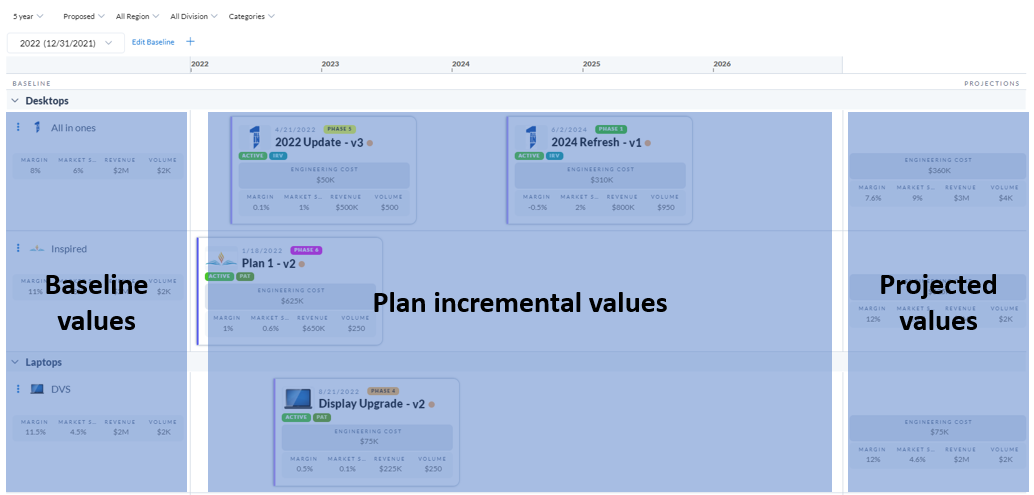
If a user filters the roadmap by market division and values exist at that level then the roadmap updates to reflect the new values and calculates the new projection for that market division filter
Any financial values that are missing will be displayed as "---" so users are aware there is no data that has been captured for a particular combination.